glTF-Tutorials
| Previous: Buffers, BufferViews, and Accessors | Table of Contents | Next: Animations |
A Simple Animation
As shown in the Scenes and Nodes section, each node can have a local transform. This transform can be given either by the matrix property of the node or by using the translation, rotation, and scale (TRS) properties.
When the transform is given by the TRS properties, an animation can be used to describe how the translation, rotation, or scale of a node changes over time.
The following is the minimal glTF file that was shown previously, but extended with an animation. This section will explain the changes and extensions that have been made to add this animation.
{
"scene": 0,
"scenes" : [
{
"nodes" : [ 0 ]
}
],
"nodes" : [
{
"mesh" : 0,
"rotation" : [ 0.0, 0.0, 0.0, 1.0 ]
}
],
"meshes" : [
{
"primitives" : [ {
"attributes" : {
"POSITION" : 1
},
"indices" : 0
} ]
}
],
"animations": [
{
"samplers" : [
{
"input" : 2,
"interpolation" : "LINEAR",
"output" : 3
}
],
"channels" : [ {
"sampler" : 0,
"target" : {
"node" : 0,
"path" : "rotation"
}
} ]
}
],
"buffers" : [
{
"uri" : "data:application/octet-stream;base64,AAABAAIAAAAAAAAAAAAAAAAAAAAAAIA/AAAAAAAAAAAAAAAAAACAPwAAAAA=",
"byteLength" : 44
},
{
"uri" : "data:application/octet-stream;base64,AAAAAAAAgD4AAAA/AABAPwAAgD8AAAAAAAAAAAAAAAAAAIA/AAAAAAAAAAD0/TQ/9P00PwAAAAAAAAAAAACAPwAAAAAAAAAAAAAAAPT9ND/0/TS/AAAAAAAAAAAAAAAAAACAPw==",
"byteLength" : 100
}
],
"bufferViews" : [
{
"buffer" : 0,
"byteOffset" : 0,
"byteLength" : 6,
"target" : 34963
},
{
"buffer" : 0,
"byteOffset" : 8,
"byteLength" : 36,
"target" : 34962
},
{
"buffer" : 1,
"byteOffset" : 0,
"byteLength" : 100
}
],
"accessors" : [
{
"bufferView" : 0,
"byteOffset" : 0,
"componentType" : 5123,
"count" : 3,
"type" : "SCALAR",
"max" : [ 2 ],
"min" : [ 0 ]
},
{
"bufferView" : 1,
"byteOffset" : 0,
"componentType" : 5126,
"count" : 3,
"type" : "VEC3",
"max" : [ 1.0, 1.0, 0.0 ],
"min" : [ 0.0, 0.0, 0.0 ]
},
{
"bufferView" : 2,
"byteOffset" : 0,
"componentType" : 5126,
"count" : 5,
"type" : "SCALAR",
"max" : [ 1.0 ],
"min" : [ 0.0 ]
},
{
"bufferView" : 2,
"byteOffset" : 20,
"componentType" : 5126,
"count" : 5,
"type" : "VEC4",
"max" : [ 0.0, 0.0, 1.0, 1.0 ],
"min" : [ 0.0, 0.0, 0.0, -0.707 ]
}
],
"asset" : {
"version" : "2.0"
}
}
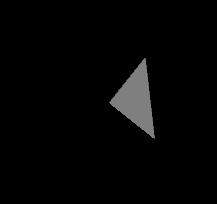
Image 6a: A single, animated triangle.
The rotation property of the node
The only node in the example now has a rotation property. This is an array containing the four floating point values of the quaternion that describes the rotation:
"nodes" : [
{
"mesh" : 0,
"rotation" : [ 0.0, 0.0, 0.0, 1.0 ]
}
],
The given value is the quaternion describing a “rotation about 0 degrees,” so the triangle will be shown in its initial orientation.
The animation data
Three elements have been added to the top-level arrays of the glTF JSON to encode the animation data:
- A new
buffercontaining the raw animation data; - A new
bufferViewthat refers to the buffer; - Two new
accessorobjects that add structural information to the animation data.
The buffer and the bufferView for the raw animation data
A new buffer has been added, which contains the raw animation data. This buffer also uses a data URI to encode the 100 bytes that the animation data consists of:
"buffers" : [
...
{
"uri" : "data:application/octet-stream;base64,AAAAAAAAgD4AAAA/AABAPwAAgD8AAAAAAAAAAAAAAAAAAIA/AAAAAAAAAAD0/TQ/9P00PwAAAAAAAAAAAACAPwAAAAAAAAAAAAAAAPT9ND/0/TS/AAAAAAAAAAAAAAAAAACAPw==",
"byteLength" : 100
}
],
"bufferViews" : [
...
{
"buffer" : 1,
"byteOffset" : 0,
"byteLength" : 100
}
],
There is also a new bufferView, which here simply refers to the new buffer with index 1, which contains the whole animation buffer data. Further structural information is added with the accessor objects described below.
Note that one could also have appended the animation data to the existing buffer that already contained the geometry data of the triangle. In this case, the new buffer view would have referred to the buffer with index 0, and used an appropriate byteOffset to refer to the part of the buffer that then contained the animation data.
In the example that is shown here, the animation data is added as a new buffer to keep the geometry data and the animation data separated.
The accessor objects for the animation data
Two new accessor objects have been added, which describe how to interpret the animation data. The first accessor describes the times of the animation key frames. There are five elements (as indicated by the count of 5), and each one is a scalar float value (which is 20 bytes in total). The second accessor says that after the first 20 bytes, there are five elements, each being a 4D vector with float components. These are the rotations that correspond to the five key frames of the animation, given as quaternions.
"accessors" : [
...
{
"bufferView" : 2,
"byteOffset" : 0,
"componentType" : 5126,
"count" : 5,
"type" : "SCALAR",
"max" : [ 1.0 ],
"min" : [ 0.0 ]
},
{
"bufferView" : 2,
"byteOffset" : 20,
"componentType" : 5126,
"count" : 5,
"type" : "VEC4",
"max" : [ 0.0, 0.0, 1.0, 1.0 ],
"min" : [ 0.0, 0.0, 0.0, -0.707 ]
}
],
The actual data that is provided by the times accessor and the rotations accessor, using the data from the buffer in the example, is shown in this table:
| times accessor | rotations accessor | Meaning |
|---|---|---|
| 0.0 | (0.0, 0.0, 0.0, 1.0 ) | At 0.0 seconds, the triangle has a rotation of 0 degrees |
| 0.25 | (0.0, 0.0, 0.707, 0.707) | At 0.25 seconds, it has a rotation of 90 degrees around the z-axis |
| 0.5 | (0.0, 0.0, 1.0, 0.0) | At 0.5 seconds, it has a rotation of 180 degrees around the z-axis |
| 0.75 | (0.0, 0.0, 0.707, -0.707) | At 0.75 seconds, it has a rotation of 270 (= -90) degrees around the z-axis |
| 1.0 | (0.0, 0.0, 0.0, 1.0) | At 1.0 seconds, it has a rotation of 360 (= 0) degrees around the z-axis |
So this animation describes a rotation of 360 degrees around the z-axis that lasts 1 second.
The animation
Finally, this is the part where the actual animation is added. The top-level animations array contains a single animation object. It consists of two elements:
- The
samplers, which describe the sources of animation data; - The
channels, which can be imagined as connecting a “source” of the animation data to a “target.”
In the given example, there is one sampler. Each sampler defines an input and an output property. They both refer to accessor objects. Here, these are the times accessor (with index 2) and the rotations accessor (with index 3) that have been described above. Additionally, the sampler defines an interpolation type, which is "LINEAR" in this example.
There is also one channel in the example. This channel refers to the only sampler (with index 0) as the source of the animation data. The target of the animation is encoded in the channel.target object: it contains an id that refers to the node whose property should be animated. The actual node property is named in the path. So the channel target in the given example says that the "rotation" property of the node with index 0 should be animated.
"animations": [
{
"samplers" : [
{
"input" : 2,
"interpolation" : "LINEAR",
"output" : 3
}
],
"channels" : [ {
"sampler" : 0,
"target" : {
"node" : 0,
"path" : "rotation"
}
} ]
}
],
Combining all this information, the given animation object says the following:
During the animation, the animated values are obtained from the rotations accessor. They are interpolated linearly, based on the current simulation time and the key frame times that are provided by the times accessor. The interpolated values are then written into the
"rotation"property of the node with index 0.
A more detailed description and actual examples for the interpolation and the computations that are involved here can be found in the Animations section.
| Previous: Buffers, BufferViews, and Accessors | Table of Contents | Next: Animations |